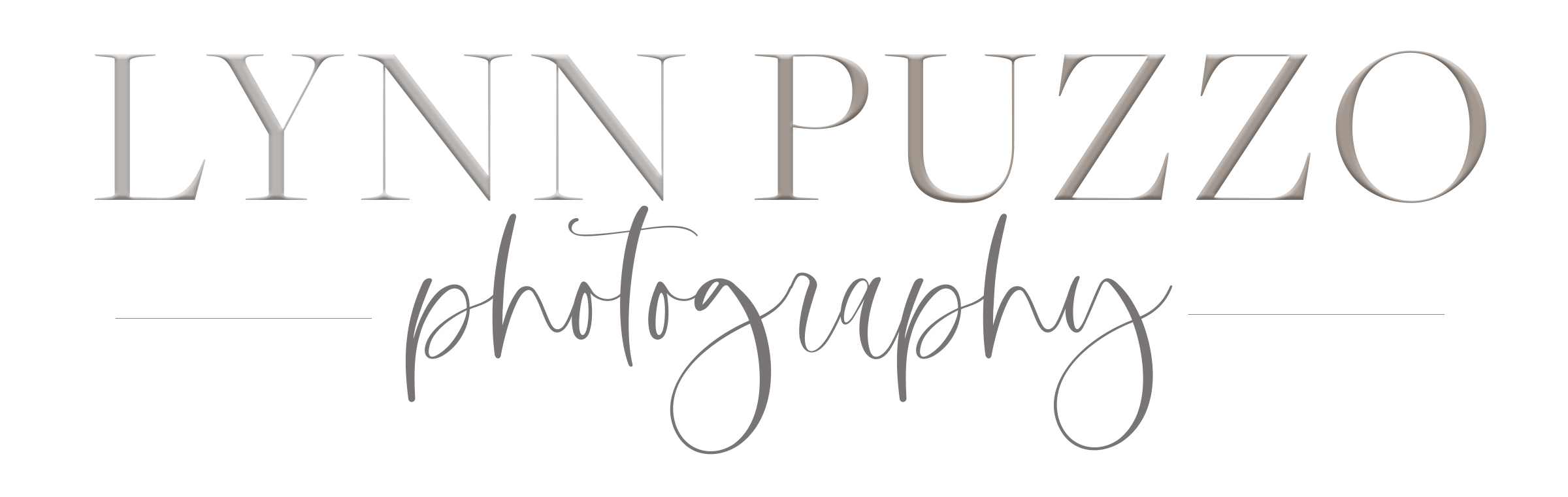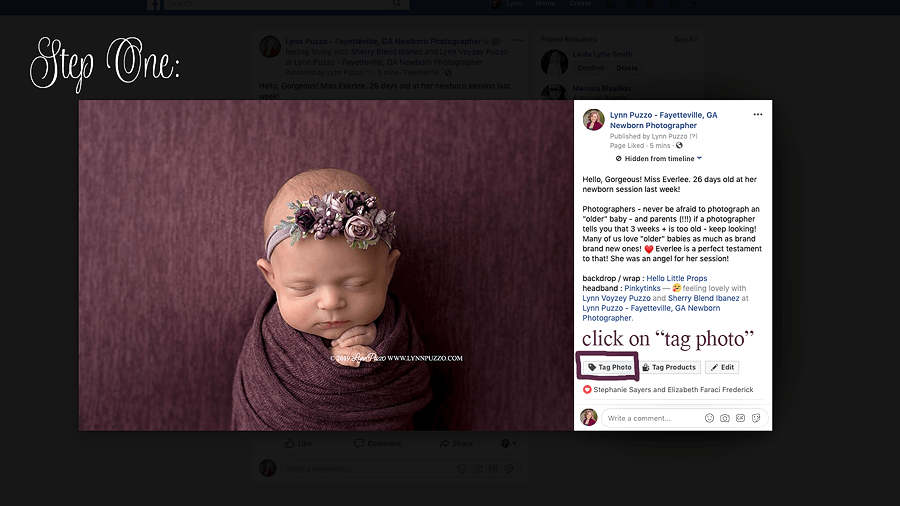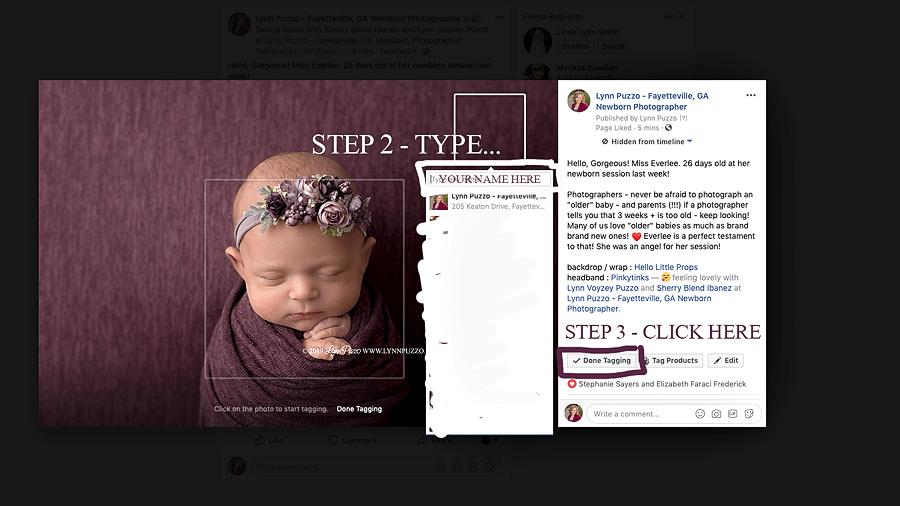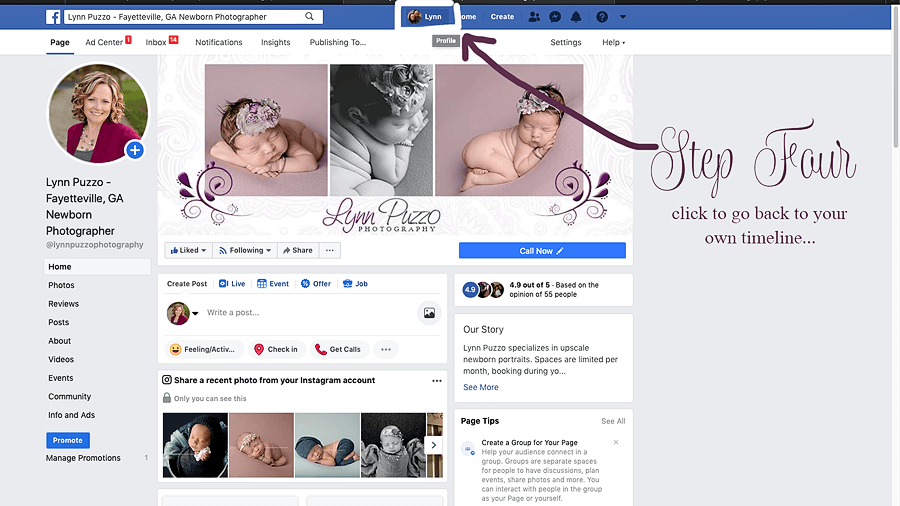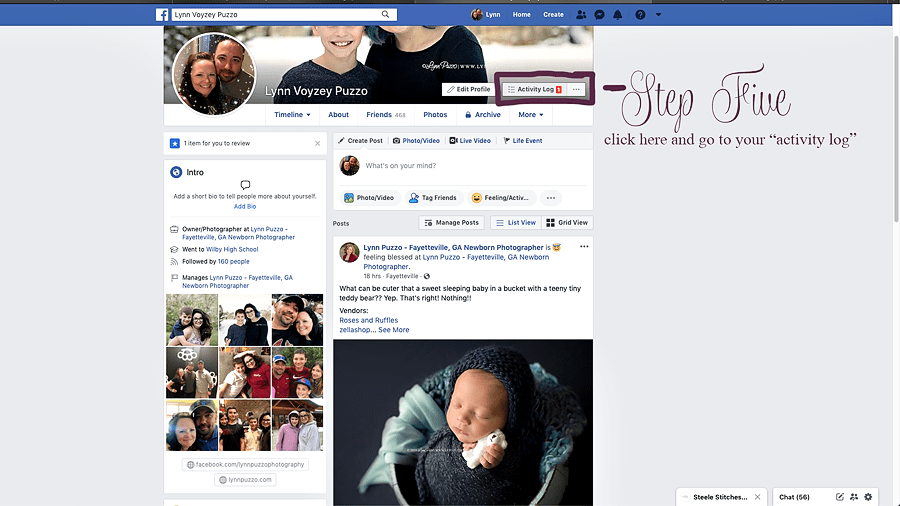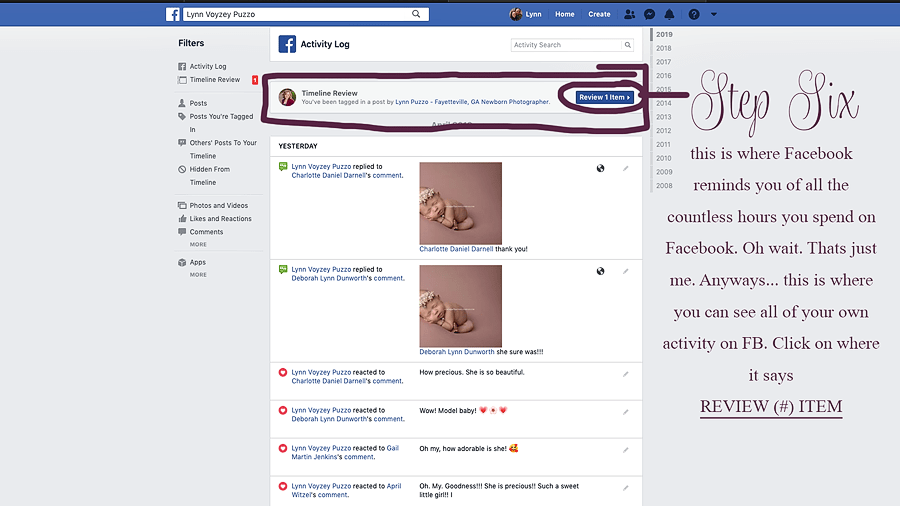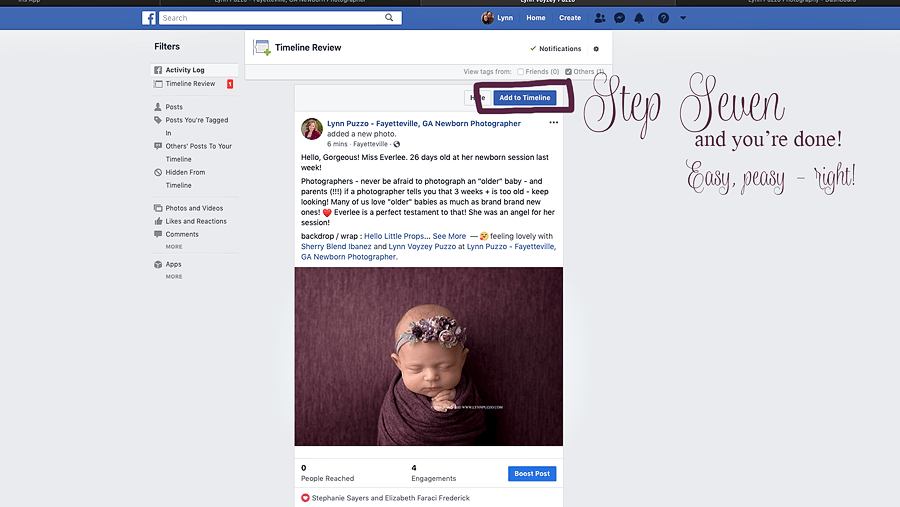Facebook Tagging 101
So… you have this beautiful new baby photographed by Lynn Puzzo, and she’s just posted a stunning image on her FB page, and you just can’t wait to show her off to all of your friends and family because – let’s face it – you have the cutest baby EVER!!!!! Am I right??!!! Lynn has asked you to “tag yourself” (and your spouse, and parents, and siblings – and anyone else you want to see the image!!!) on the photo. BUT HOOOOWWWW on EARTH do you do that???
I’m here to save you and show you how!!!!
Why is this even necessary??
As photographers, we often ask our clients to “tag yourself” in our images on Facebook. Why? Well. Simply because it’s more “traffic” to our FB page. When your friends and family comment on and like the photo, FB sees that as interaction on THE PHOTOGRAPHERS content. The more “traffic” we have to our business page, the more people FB will show our content/posts to, because FB then thinks we are posting “content” that people want to see – and we want our posts to be seen by as many people as possible, right?! When you just “share” the image from our page, FB basically gives YOU the “credit” for the likes/comments – traffic. Clear as mud, right?!! I know. FB does not make a business owners life easy, I promise.
So, for those of you who would like to help me – (or your photographer in general if you have happened upon this blog post and have this problem, but I’m not your photographer! But if that’s the case – hello! Why is that?! 😉 hahahaa) and you want to tag yourself in our images and let them be seen on your own timeline, I’ve created a quick how-to in pictures for you! It really is simple once you get the hang of it! (I miss the days when you didn’t need to be a PhD to navigate FB! hahaha!!!)
You’ll want to start on my Facebook page, with your image clicked on and opened up larger.
Click on TAG PHOTO.
Once you click on TAG PHOTO, a box will pop up – if you see your own name, click on it – if not, type your name into the search box at the
top as shown below. Once your name shows there, then click DONE TAGGING.
Click to go back to your own timeline…
Once you are on your own timeline, click on the ACTIVITY LOG button…
That will take you to a page that looks something like this. It will show everything you have interacted with for a period of several days.
Similar to notifications. Click on the blue box at the top that says REVIEW ITEM. If you have more than one thing you’ve been tagged in,
your number will reflect that. I only have one currently so it shows 1.
Then click ADD TO TIMELINE…. and viola! That’s it!
2019 © Lynn Puzzo Photography | Fayetteville Newborn Photographer
info@lynnpuzzo.com | 860.417.8156